How to "check-in" to use BackHug for a session you have booked
When you “check-in” on the BackHug App that means you start your BackHug session on the device on which you booked your session. This page explains how check-in works in the different scenarios you may experience when you start your BackHug session.
10 min session (20 min slot) 20 min session (30 min slot), 30 min session (40 min slot), 40 min session (50 min slot)
As a reminder, each BackHug session lasts for a number of minutes (20 minutes, 30 minutes etc.), and your booking will be for a period of time that is longer than your session, which we call your “booking slot.” We make the booking slots longer than the session to give you the time you need to get on and off the device.
Check-in from up to 9 minutes before your booking slot
You can check-in up to nine minutes before your booking slot as long as the device is not being used by another user.
- Open the BackHug App on your phone
- Go to “upcoming bookings” and select your session. You will find the check-in option there.
Check-in will stay open until 10 minutes before the end of your booking slot
For example, if your slot is from 10:00 - 10:30 a.m. you will be able to check-in as late as 10:20 a.m.
Switch on Bluetooth
Please make sure to have Bluetooth switched on when using your own mobile device.
Go to your home screen or upcoming booking tab to check-in your session
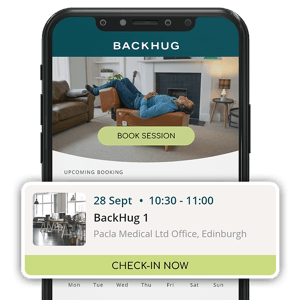
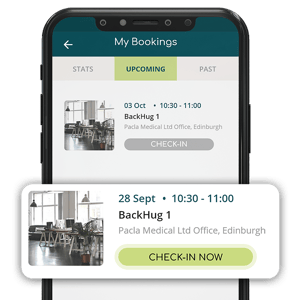
Check-in button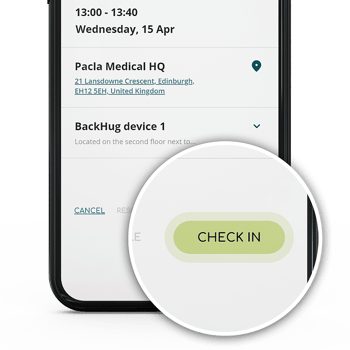
If you check in too late
Your BackHug session will stop either after the full session or 2 minutes before your booking slot is due to end, whichever comes earlier. This is to make sure you have enough time to sit up, get off the device, pick up your belongings before it’s the next person’s turn to enjoy BackHug. As a result, if you check in too late you may not receive the full session.
These rules are for your benefit and that of all other users. They are designed to enable many users to enjoy Backhug in a shared location conveniently and comfortably.
What Should I Do If Check-In Doesn't Work?
Below are a couple of things to check if the check-in process cannot find the device:
If you're experiencing difficulties with the check-in process and your device isn't being recognized, here are a few things you can try:
- Ensure Proximity: Make sure you are physically close to the device.
- Power Check: Verify that the BackHug is turned on. This involves a few steps:
- Ensure the power cord is securely plugged into both the power socket (which should be switched on) and the BackHug (connect it underneath). The ON/OFF switch should be set to the ON position, indicated by an 'I'.
- Look for the "Leg rest release" button to light up in red, which indicates the power is on. Note: This is not the power button.
- Bluetooth Connectivity: Make sure the Bluetooth feature on your phone is enabled and that you've granted the BackHug app the necessary Bluetooth permissions.
By following these steps, you should be able to resolve most check-in issues. If you're still having trouble, please contact our support team for further assistance.
Thanks for reading. We hope you enjoy your next check-in and your next session!